Creating a Service Account for Google Drive
To use a Service Account for Google Drive indexing, follow these steps:
Enable the Google Drive API in your Google Cloud Console
Once the API is enabled, you'll see a green checkmark labeled "API Enabled"
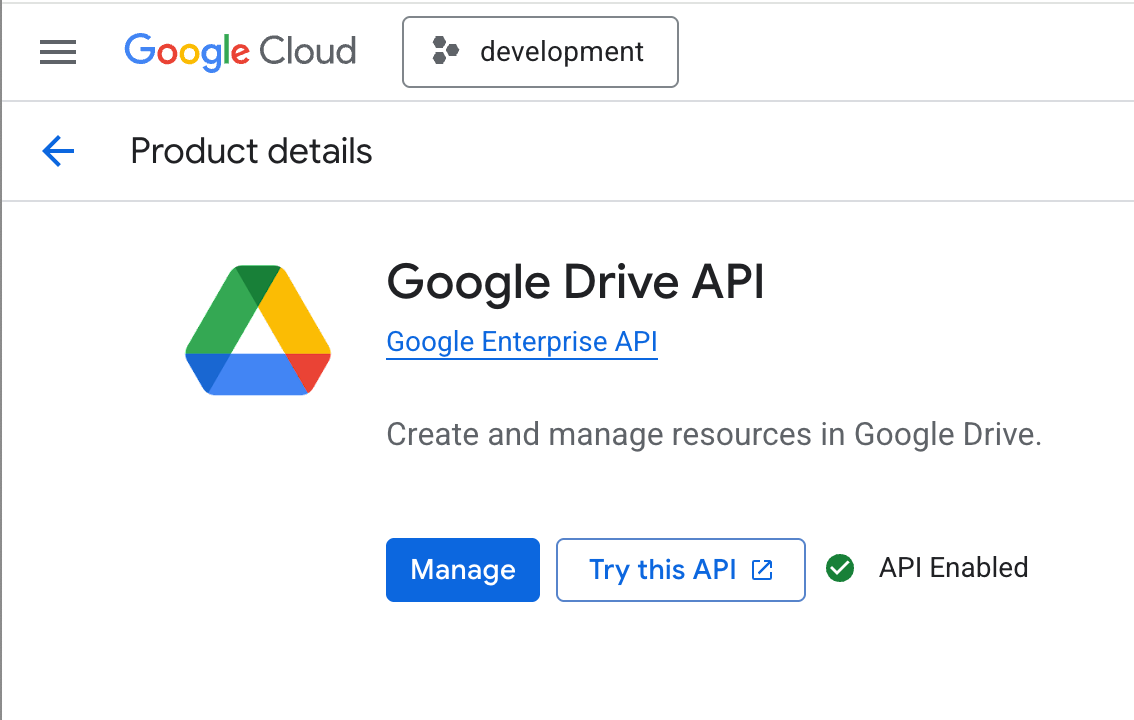
Create a Service Account
- Navigate to the Service Accounts dashboard under IAM & Admin / Service Accounts
- Click the "+ Create service account" button

- Give the Service Account a name, like "Google Drive for Convictional"
- Click "Create and continue"
- Click the blue "Done" button at the bottom of the form. You don't need to grant optional access permissions.
Create a JSON Access Key for your Service Account
- Click the "Keys" menu under your newly-created Service Account

- Click the "Add key" button and select "Create new key"
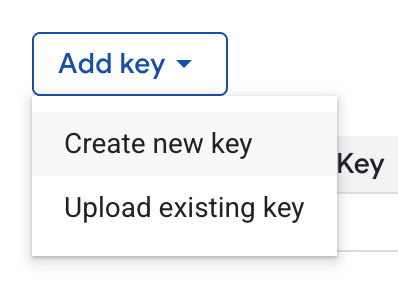
- Select "JSON" as they Key Type and click "Create"
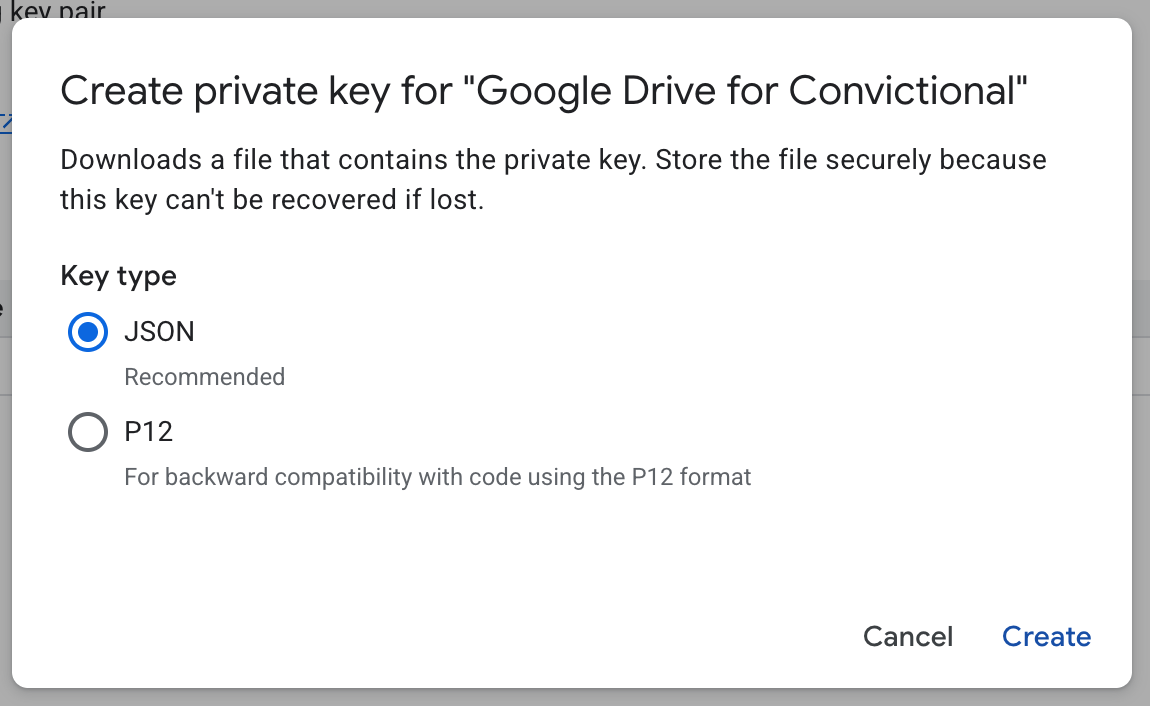
- Your private key will be downloaded to your computer with a
.jsonfile extension - Click the "Details" menu of your service account

- Take note of the email address for the Service Account. It should look something like
google-drive-for-convictional@mygcpproject-12345.iam.gserviceaccount.com
Invite your Service Account to your Google Drive
Your Service Account will need to be granted access to the files/folders/shared-drives you'd like to index in Convictional. You can do this by adding your Service Account as a "Viewer" on those resources.
To grant access to a Shared Drive, click the "Manage members" or "Share" button and add your Service Account by its email address.

Add your Service Account key to Convictional
- Navigate to your Organization Settings page in Convictional.
- Scroll down to the Google Drive section

- Enter your Service Account's email address as the "User to impersonate"
- Open your Service Account's JSON key in a text editor, select all the contents, and copy them to your clipboard. Then paste that content into the "Service account key" field.
- Click "Save" and presto! You did it!

Indexing Schedule
Content for Google Drive Service Accounts is indexed at the 30-minute mark of every hour (i.e. 1:30, 2:30, 3:30, etc.).